GEO E-INVOICE at a Glance:

- You can generate, print and email e invoice from ODOO.
- You Can Generate, Print and email specific invoices also.
- To Generate e-invoice fields are available for required details.
- You can also cancel the invoice.
- We pass all the values to the GST portal.
- Whatever the GST portal returns, we maintain log-in chatter.
- We print on default PDF of Odoo Invoice.
For More information you can refer to this video.
We Ensure you WIN and Manage Well

E-invoice PDF will look like this.
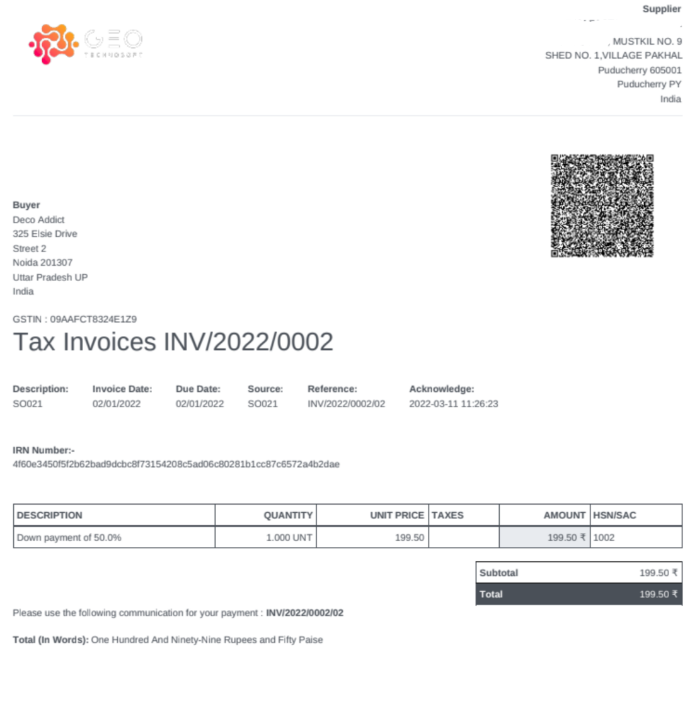
Features Of EWAY-BILL
- Single click e-invoice.
- Append all information related to E-INVOICE in Odoo default invoice pdf.
- You can cancel E-INVOICE too.
- This Module will support multi-company Features.
- Our module will not disturb the default Odoo functionality.
- Our module will work with Odoo Enterprise as well as Community.
- Cost effective solution - One-time module cost tax pro API cost is not even 50 paise for a single invoice.
Walkthrough of Application
First you have to give access rights.
Go to-->setting-->User-->Other.
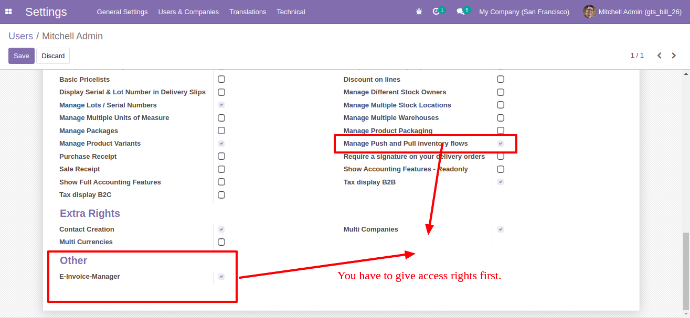
Now you have to go to company and add company GST no.
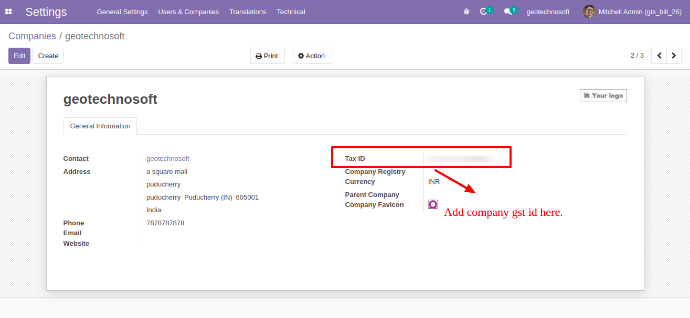
Now we will add GST NO in the customer profile.
Select the customer and add GST NO in that field.
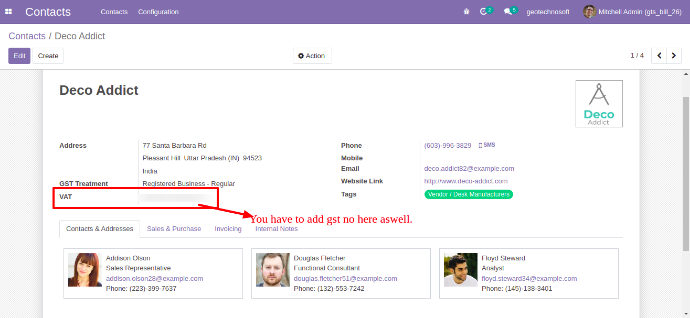
Now we will configure the E-INVOICE in the warehouse.
Inventory=> Configuration =>Warehouse
First, you have to add a username and password.
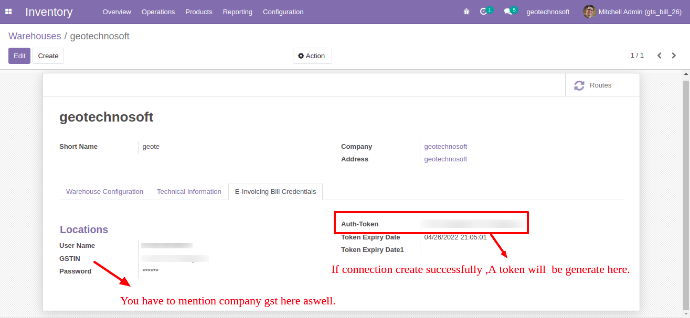
Now we will configure the E-INVOICE in accounting.
Click on this Menu.
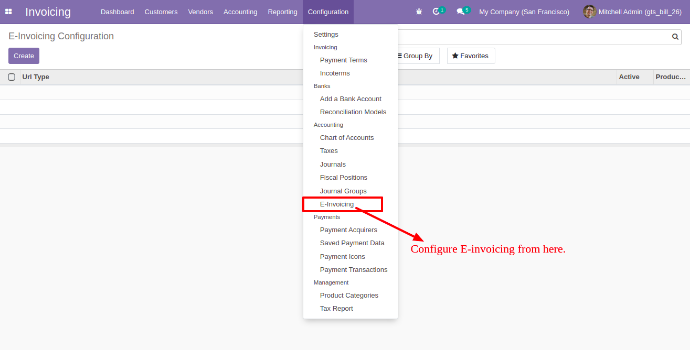
After clicking on this menu, a form view will be open.
Here you have to set environment type testing/Production.
You have to enter ASPID, and the password provided.
By this, you can create a connection with any API.
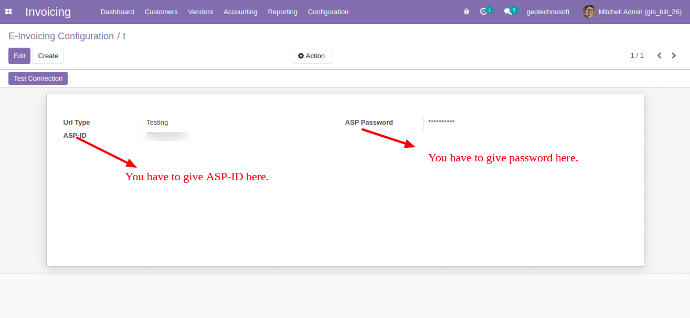
After filling in all credentials, you have to click on this test connection button, it will create a connection with API.
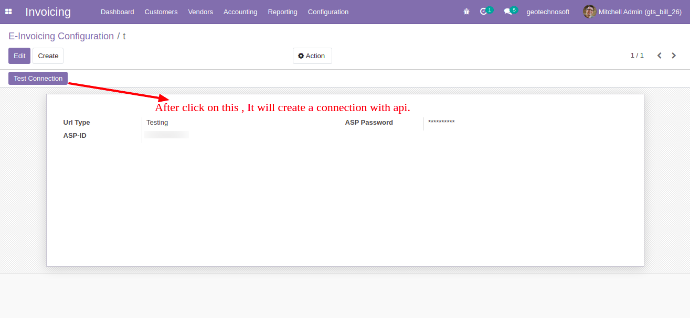
Now we will go in accounting.
Customer => Invoice => Click on Generate-E-invoice button
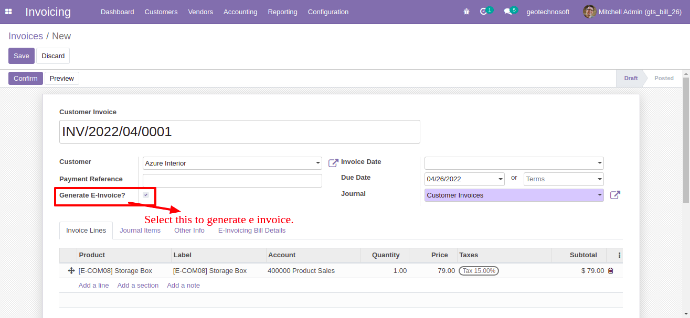
After click on that button A tab will be appear below in the form view with the name of E-invoicing Bill Details
We have to fill detail in all given field.
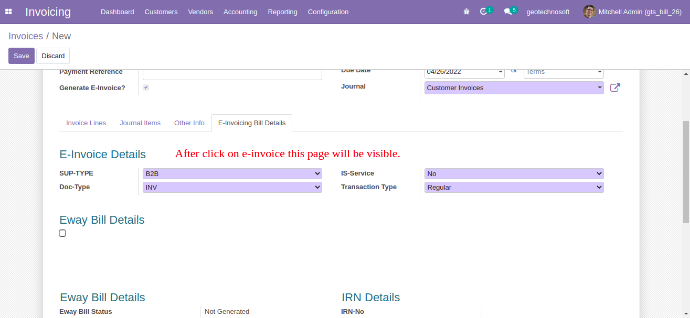
After generating E-invoice a qrcode wil be generated which you can download from here.
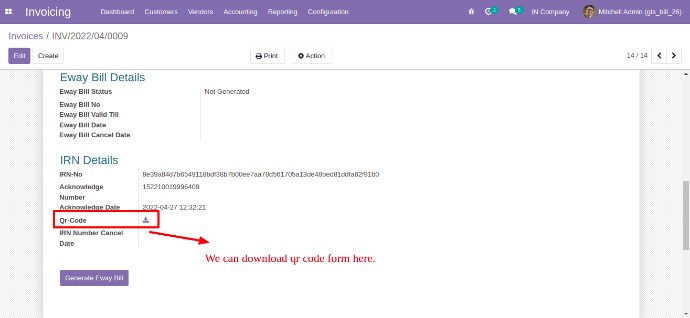
Below Are the screenshots in which you can see how EwayBill will be generated.
Below the invoice bill configuration, there is one more configuration for the E-way bill as well.
In this field, you have to fill in all detail.
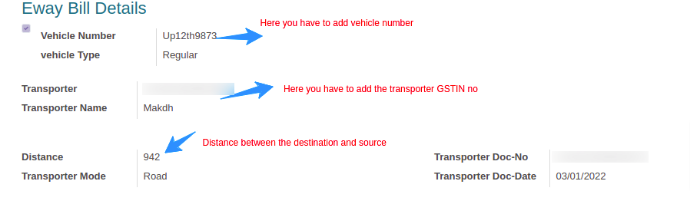
After Clicking on the Generate E-way bill button a bill be generated.
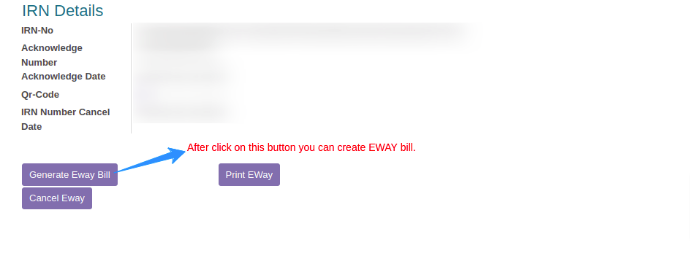
After bill generation, an attachment will be visible here.
