Car Rental Module
GEOTECHNOSOFT has great years of experience in implementing Odoo to the end customer. We have implemented ERP, CRM, Supply Chain, POS, Inventory Management, e-Commerce, Mobile Applications, Web Development, DB migration, ERP Training, and ERP Customization
By using this module, you will be able to rent your car and manage everything related to your vehicle and booking details.
Below is the mentioned feature of the Car Rental Module:
One-stop solution for your CAR rental business.
• Enjoy ODOO out-of-box modules along with this module.
• Fleet apps are used to create car databases.
• Additional fields to maintain a strong database of your CARS.
• Create and share CAR rental quotations with your customer in no time.
• Confirm booking in no time.
• Track overdue bookings and price calculations and extra charges.
• Check in and check out of CAR against every booking.
• Dispute Management of booking if any.
• Beautiful PDF Reports of quotation and confirm the booking.
• Rent contract pdf to follow legal compliance.
• MIS as per CAR rental business.
Configurations
1. Create Car Master from Fleet menu

Vehicle Detail form
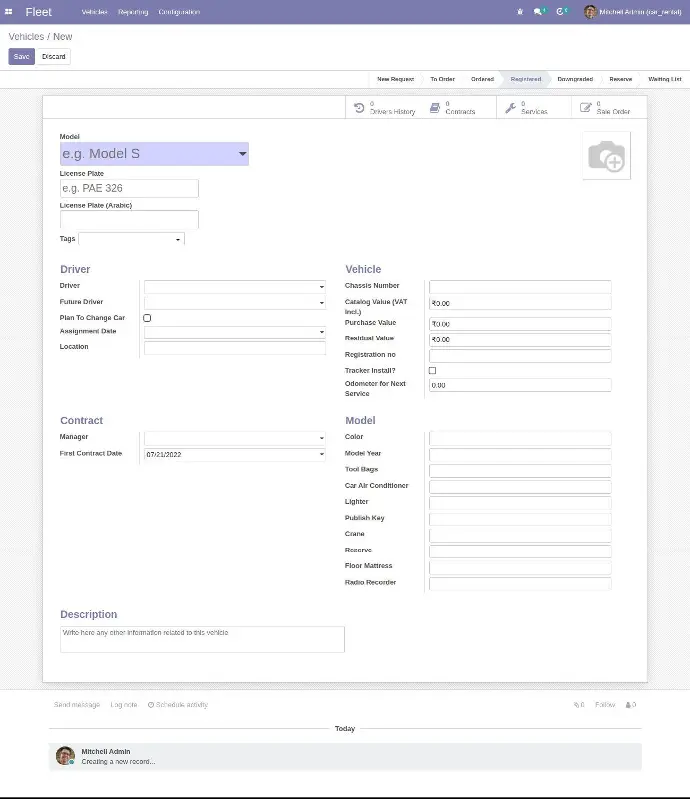
Vehicle States
2. There are states when you create any vehicle, like:
1. New request: When you request any new vehicle
2. To Order: To order a vehicle
3. Ordered: Ordered vehicle
4. Registered When you create any vehicle, it will be in Registered State by default.
You can book only that vehicle which is in the Registered state
5. Downgraded If any vehicle has any problem then will come to Downgraded State
6. Reserve
7. Waiting List
3. When you create any vehicle you will find several Configure related to your vehicle.
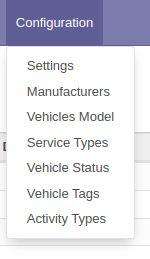
1. Manufactures
You can create vehicle manufacturer
2. Vehicles Model
You can create a vehicle model
3. Service Types
You can create a service Type, like when your vehicle go for any
Maintainance, what services were given
4. Vehicle Status
You can create vehicle statuses like Registered, To Order, Reserved
5. Vehicle Tags
You can create tags like the type of your vehicle, small, big, compact
Product Configuration
4. You have created a product and do the configuration for the product
Actually, you didn’t sell a vehicle but your product.
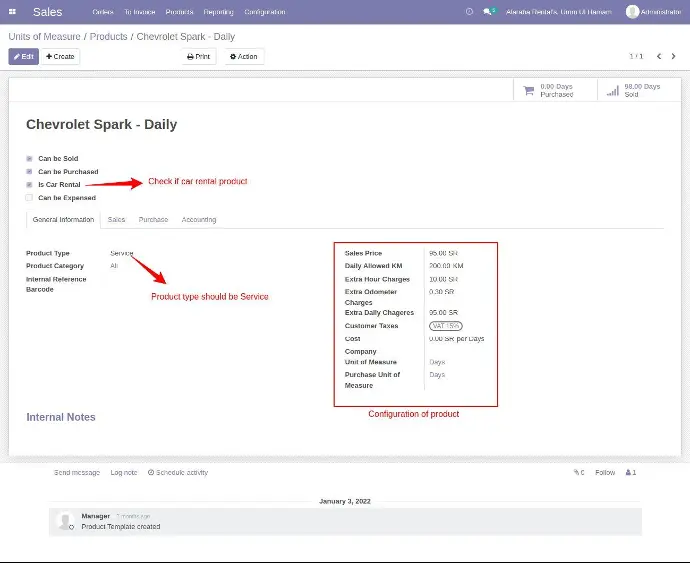
Dashboard
5. Menu Dashboard
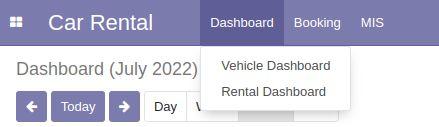
1. The image below is a Dashboard of your all vehicles.
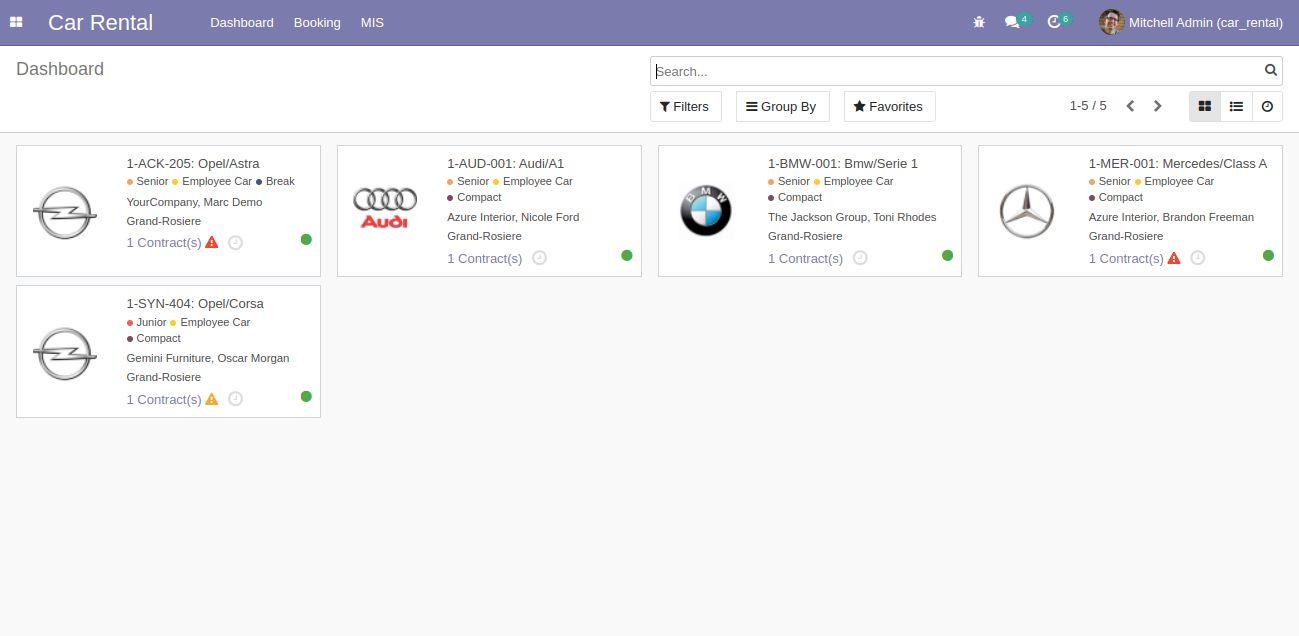
2. Confirmed booking calendar sales.
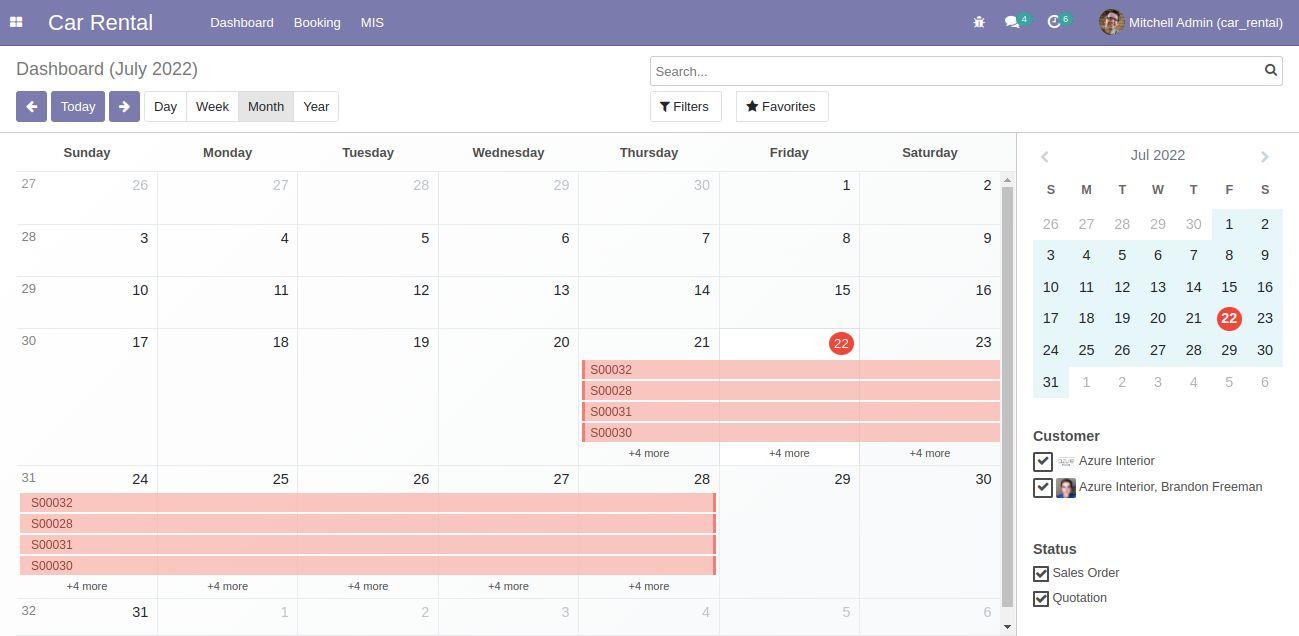
6. To Create an order click on Booking Quotation.
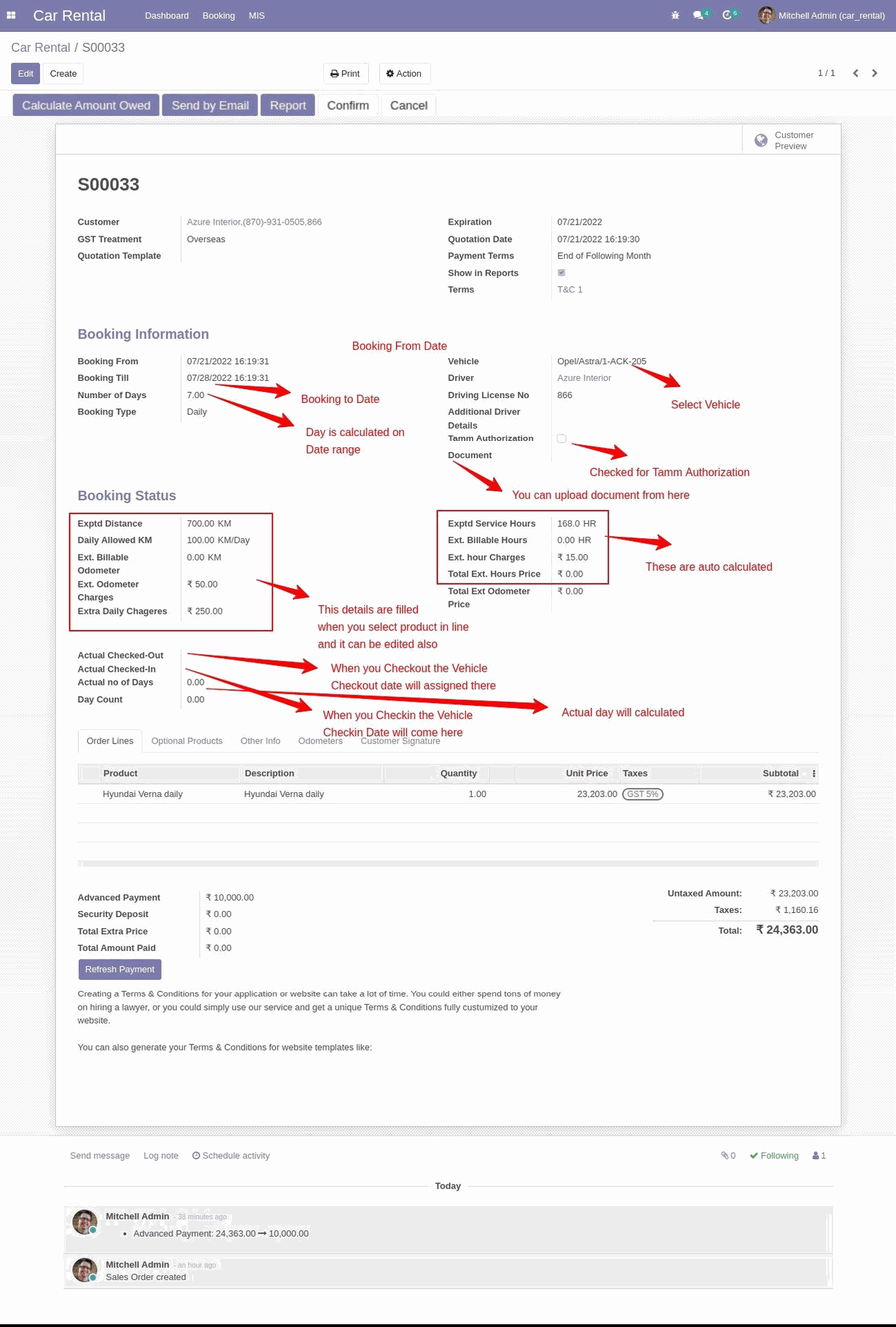
When anyone takes your vehicle for rent, After creating a quotation you have to confirm
the order, when the order is confirmed Checkout button will be active and when you
Checkout any vehicle, the date is recorded in the system, this is the same when the vehicle in
Checkin,
As per the contract, if the customer travels an extra KM then the extra cost is calculated
automatically, when you provide an odometer reading.
Quatation Pdf:
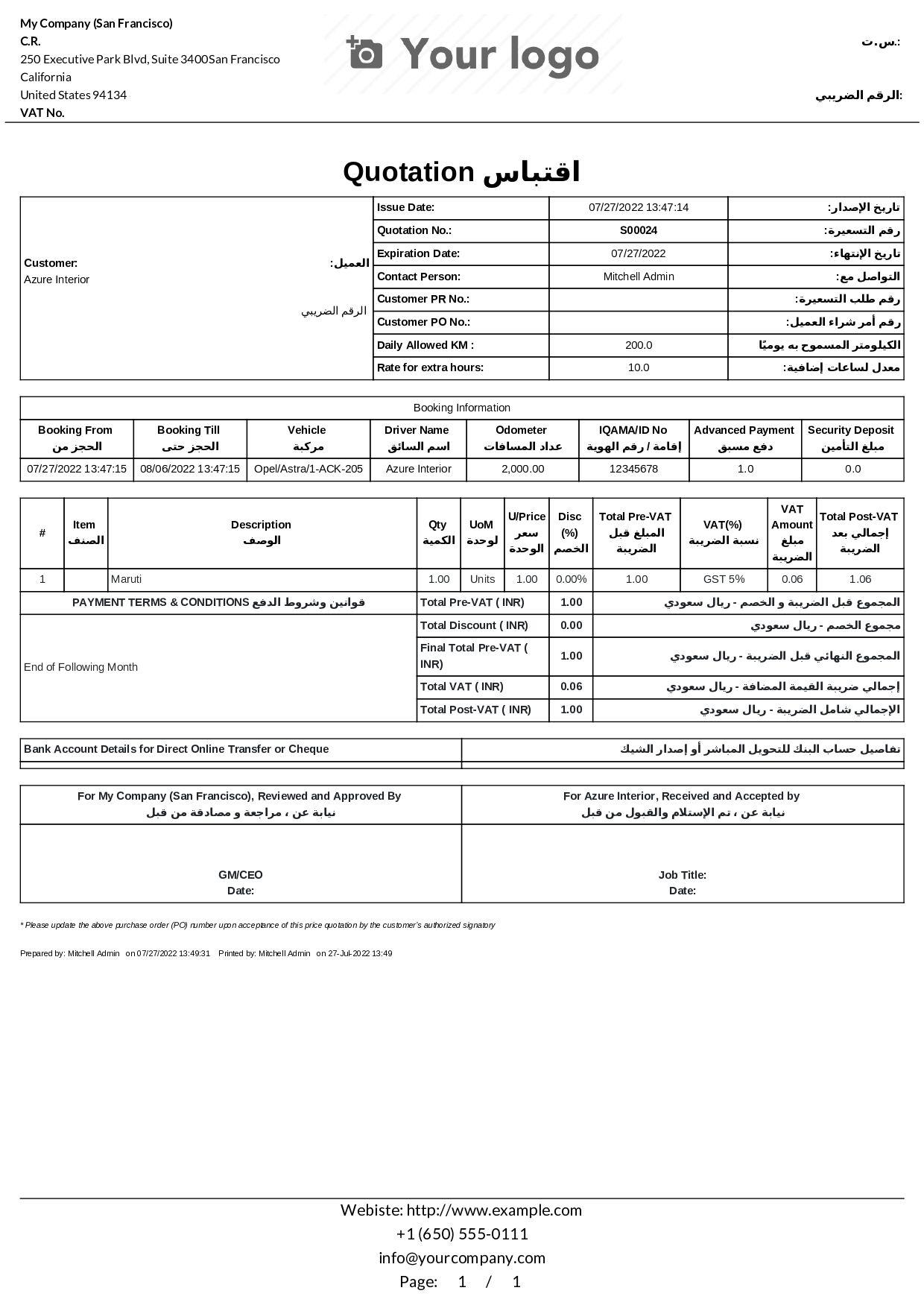
Confirm Sale Order

Pdf of Sale Order
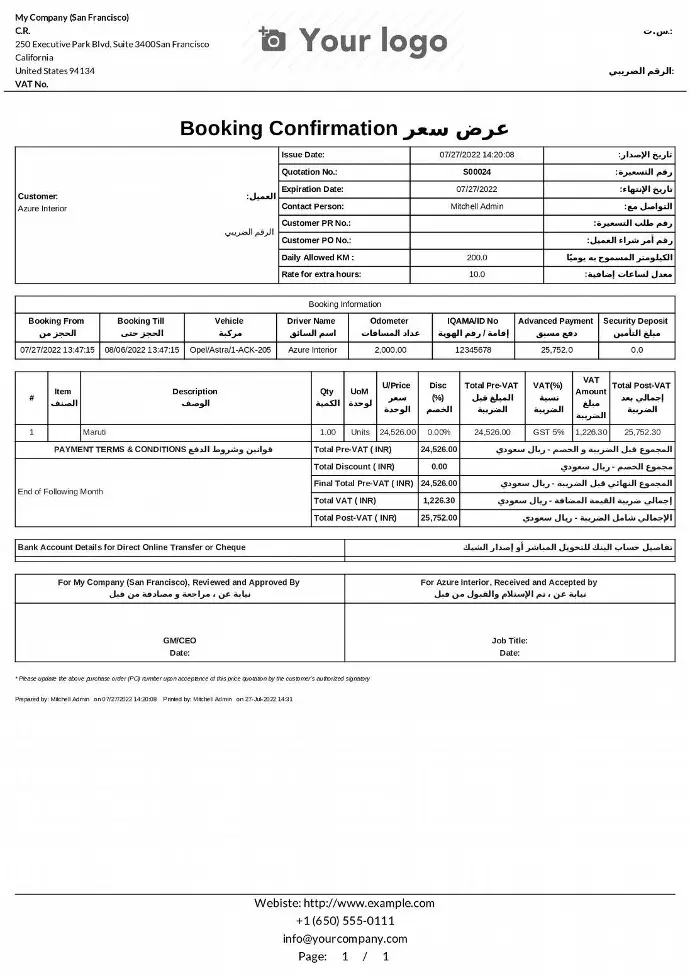
Every Sale Order has a Contract
Contract pdf

After Confirming the quotation it will show under Confirm Booking menu
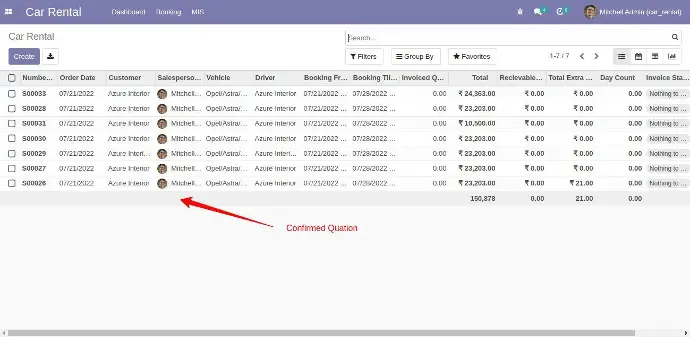
To Checkout any vehicle, you have to receive payment first

When you check out a popup will come, You can provide additional detail.
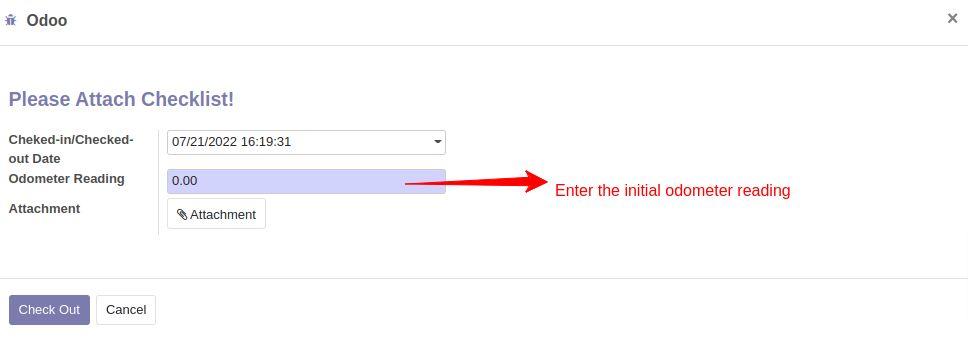
When you CheckIn the vehicle another popup will come, You can provide the necessary detail
Checkout and Checkout Time is calculated automatically.

You can see the odometer reading from the odometers tab

7. For Dispute ride
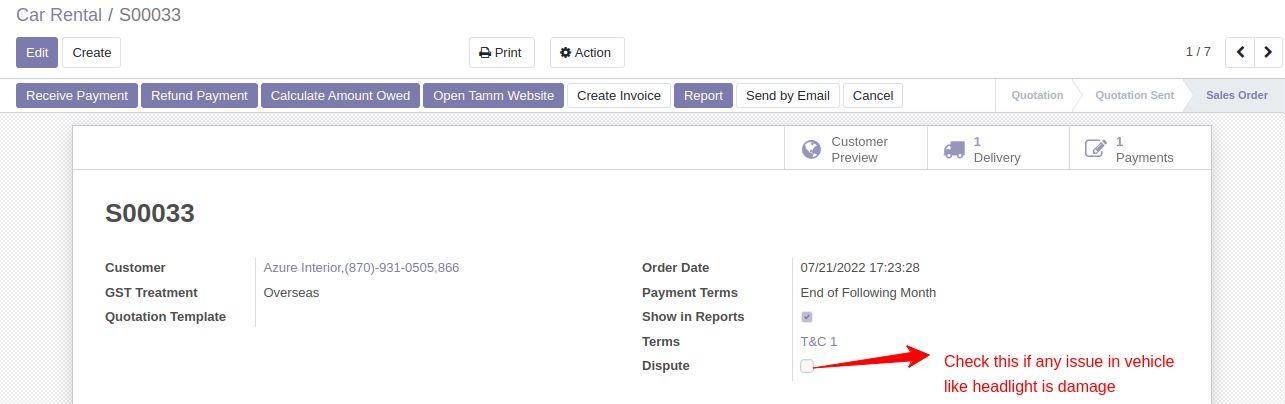
Dispute Contract
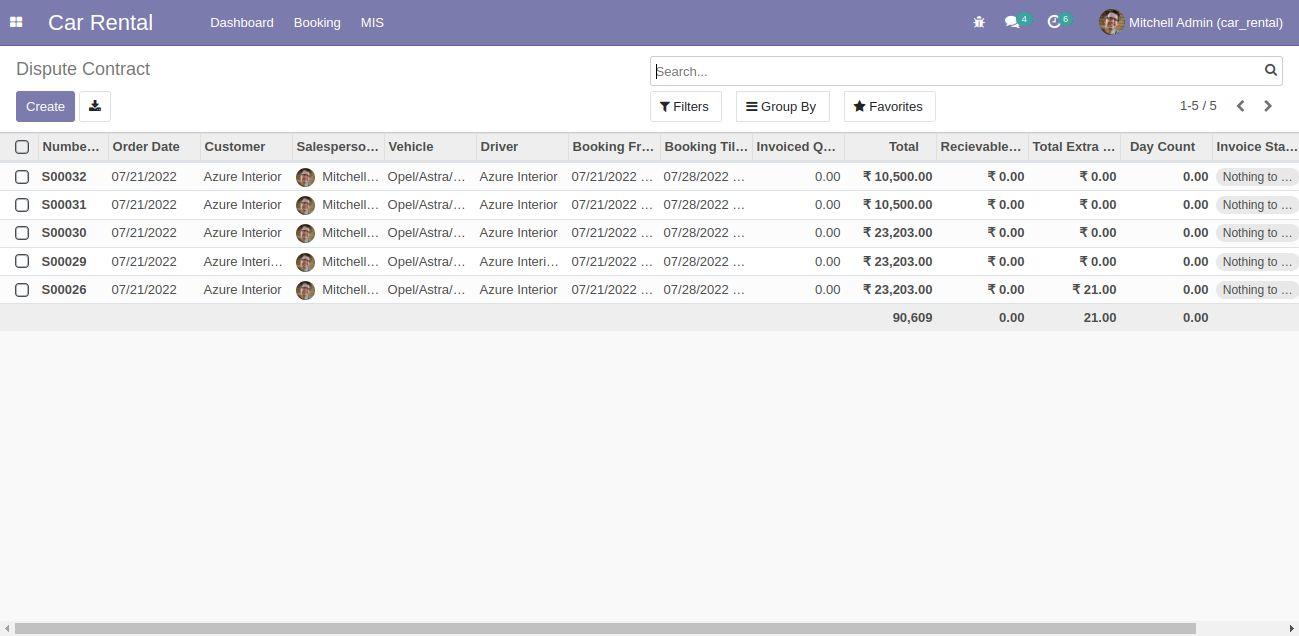
8. Service:
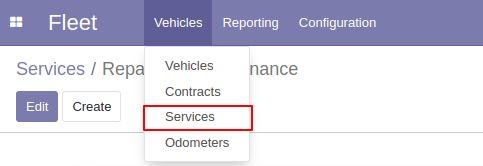
9. From Service master you can maintain all your vehicle service detail
Form of service
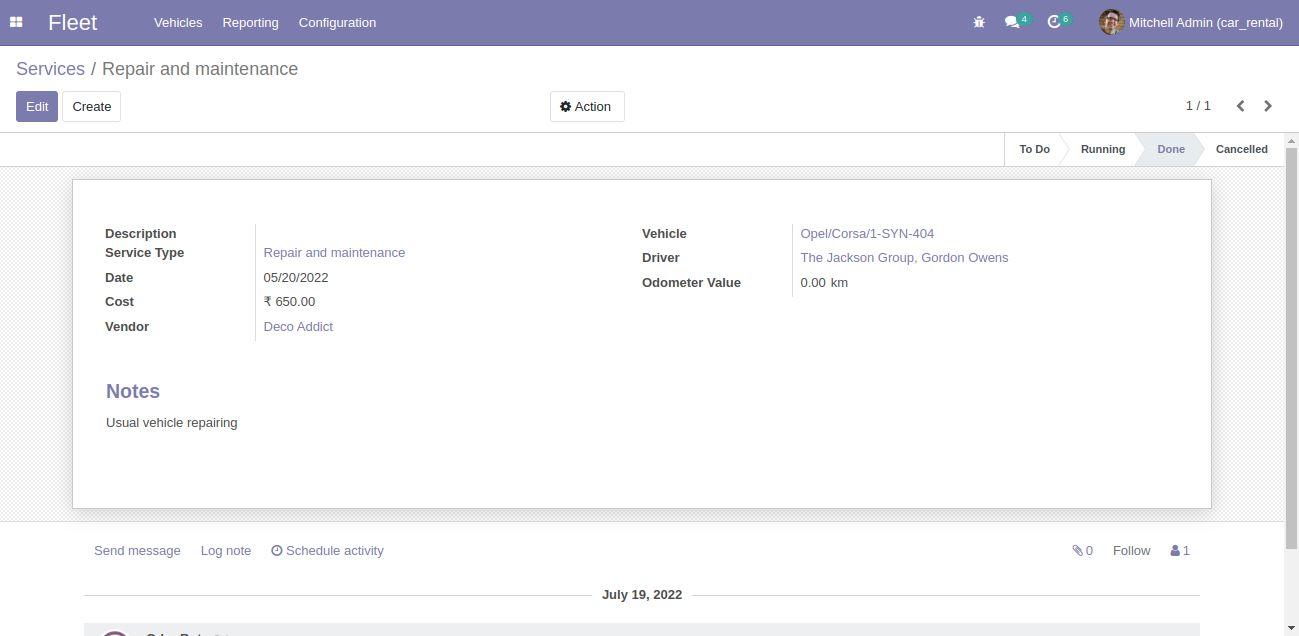
10. Reporting
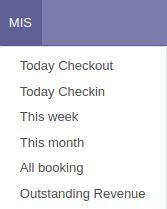
• Today Checkout
Show the vehicle which is ready for checkout
• Today Checkin
Show the vehicle which is ready for check-in
• This week
Show the Booking weekly
• This month
Show the booking monthly
• All booking
Show all the booking
• Outstanding Revenue
Show all the revenue of all the revenue
This module is going to be very useful to your business You must go
throw with this module and save your time and money as well.
Schedule a Demo and get all further details in contact with us.